A small part of the tool that lets you calculate how many Demon Tickets you will get from sacrificing Dinoz. Simply chose the level of dinoz in the drop down menu, (you can currently select up to 10 dinoz) and press calculate. You will see the number of Demon Tickets that you'll get if you sac all those dinoz.
This part will be improved later (it will be possible to select more dinoz and maybe connected with dinoz that you have in your dinoz list)
Statistics: Posted by Loki — Wed 6. Jun 2012, 11:54
]]>
Das Tool erstellt den Build automatisch in dem sinne, dass es alle Fähigkeiten so einordnet, dass du keine verlorene Unlocks hast. Jetzt drückst du in jeder Spalte plus so viel mal dass du alle Skills als genommen markierst. Danach checkst du ob das Level in Tool und im Spiel übereinstimmen. Falls nicht (im Tool wird immer weniger) vergleiche Elementen Zahlen im Spiel und im Tool.
Falsl die übereinstimmen bist du fertig.
Falls in irgendeinem Element hast du genau 1 weniger, heißt es gewöhnlich du hast noch am Ende Unlock genommen, den Tool nicht erkennen kann, da die nicht in liste von Skills aufgelistet sind. Dann drückst du oben rechts auf Reihenfolge ziehst den Unlock von oben nach unten zum Ende des Pfades dann drückst du auf Speichern und wieder auf Vorschau rechts und markierst dan zusätzliches Unlock als "genommen".
Falls der Unterschied mehr als 1 beträgt, heißt es, dass du "wasted Unlocks" hast und vielleicht auch ein Unlock am Ende. Genauso so via Reihenfolge machst du dazu so viele Unlocks, dass die Zahlen im Tool und im Spiel für Elementen übereinstimmen.
Danach markierst du alle Unlocks und Sklills als genommen, und kannst geplante Skills dazugeben die nach schon genommenen im Build angezeigt werden.
Statistics: Posted by Loki — Sun 22. Apr 2012, 19:48
]]>
give the name and the race and server and category if needed
Do NOT give any rolls number or element number.
Press add dinoz.
When you finished compare element numbers in tool with element numbers in game. If they match and level of dinoz match you are finished.
A lot of text, but so you can import a old dinoz in few seconds.
After that you can press on Share Dinoz and send link that is hidden behind words Shared (link) to any person you want to check or discuss your dinoz with you.
Statistics: Posted by Loki — Fri 16. Mar 2012, 21:35
]]>
Example of shared build:
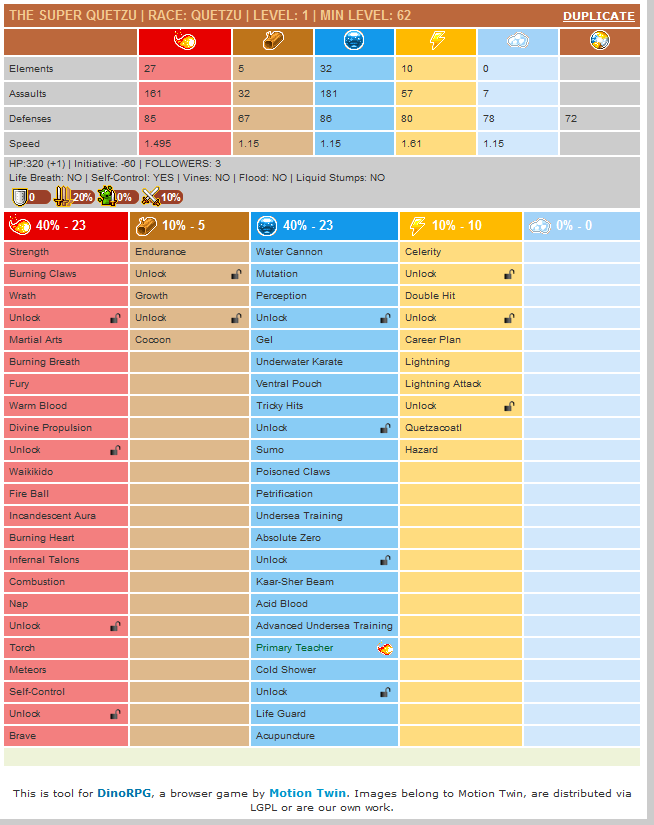
If you got a link to a build from another player you will see the Duplicate option to the top right. If you are logged in to the tool you can press Duplicate and this build will be added to the list of your builds
Example of shared dinoz:
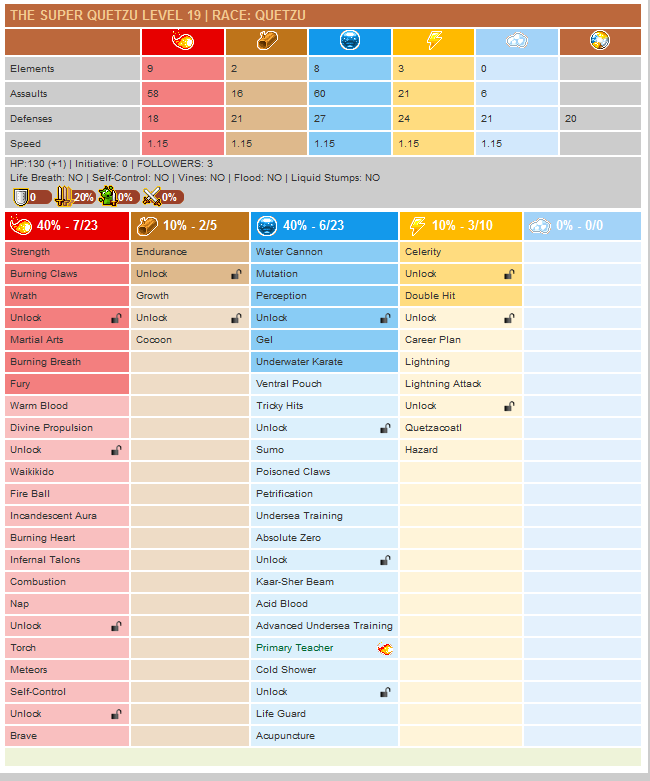
Dark colours in element columns indicates what skills have already been taken.
Statistics: Posted by Loki — Fri 9. Mar 2012, 16:01
]]>
After pressing "New build" you will see this screen:
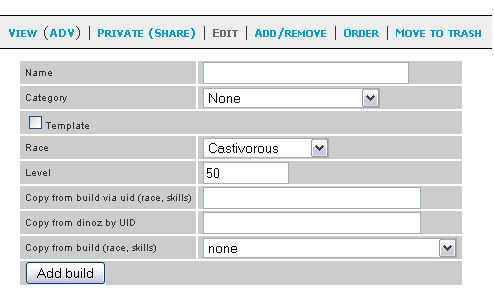
Name: Name of your Build
Category: The Category in that you want to place it.
Race: you can choose the race of the Dinoz you are creating
Level: Target level of a dinoz for what you create a build (50 default).
Copy from build via uid (race, skills) You can create a copy of a existing build of other person if you know the uid of it.
Copy from Dinoz via uid (race, skills) You can create a copy of a existing build that connected to a dinoz of other person if you know the uid of the Dinoz
Copy from build (race, skills) You can create a coyp of one of your builds in tool simple choose one of the existing builds with a scroller.
Add build Create a Build after you filled out all needed info.
Statistics: Posted by Loki — Fri 9. Mar 2012, 16:00
]]>
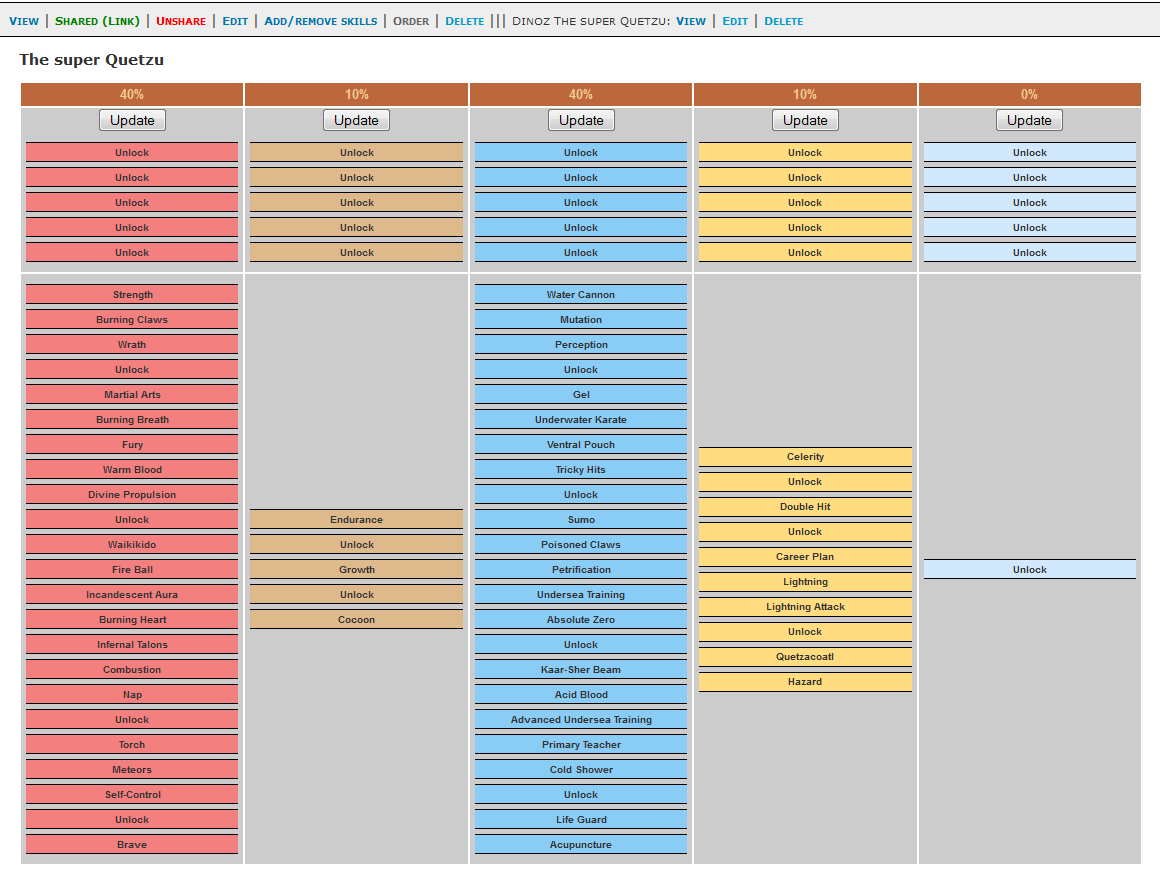
Simply drag and drop to change the order of skills. You can also drag and drop additional unlocks from the top if needed. Don't forget to press Update for every changed element.
Statistics: Posted by Loki — Fri 9. Mar 2012, 16:00
]]>
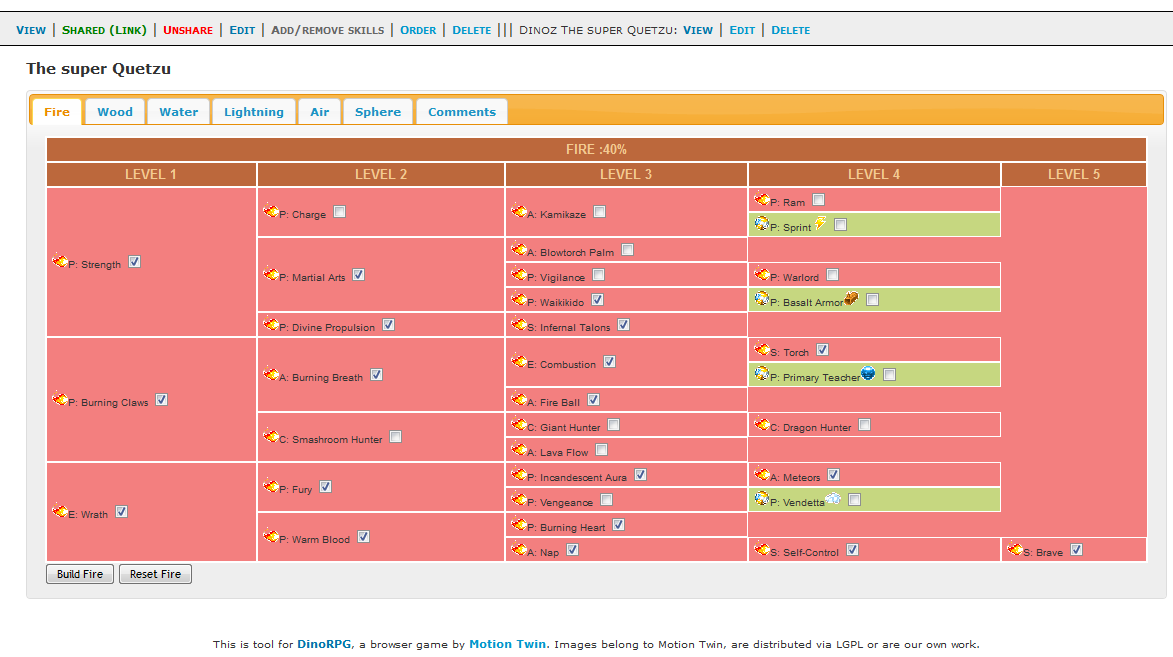
Under the name of the build you see the tabs with element names; tab Spheres and tab Comments.
Pressing on the element tab allows you to choose skills for your build. You need only check the boxes for skills at the ends of the paths for this element. After that press Build Element and system saves the skills in your build and adds all needed low level skills automatically.
You can later uncheck some boxes or check new ones simply by pressing "Build element" after you have finished changing this element.
Choosing double skill adds automatically all needed skills in other path. The double skill can be taken in only one path.
Reset Element removes all checks for this element.
In the tab Spheres you can choose what spheres you are going to give to dinoz with such build as well.
And in tab Comments you can write any comments on build, but don't forget to press Save comments at the end.
Statistics: Posted by Loki — Fri 9. Mar 2012, 15:58
]]>
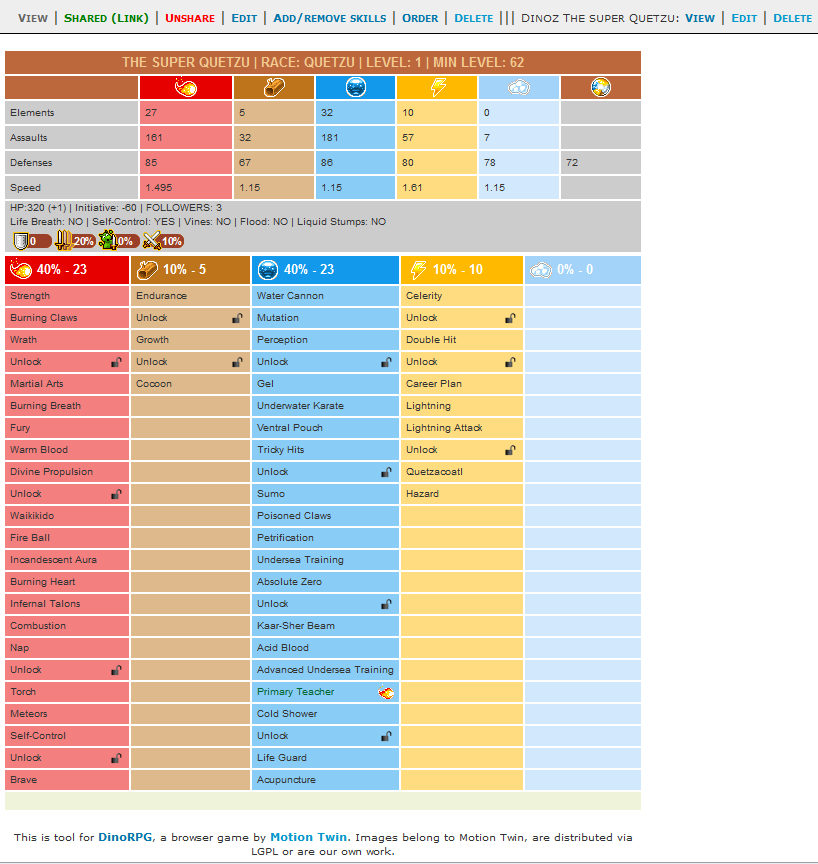
Sharing works the same as sharing of dinoz. See section Dinoz and section Dinoz overview for more info.
Edit - shows the information that you gave as you created this build. See the section New build for more details.
Add/remove skills = allows you to add and remove skills and comments in your build. See section Add/Remove skills for more info.
Order = allows you change order of picking up of the skills and adding Unlocks. See section Order for more info.
Delete = moves build to trash
To the right from Delete you can see Dinoz part of the menu. There are listed operations that you can do with your Dinoz that are connected to this build (if there are any). For more details see section Dinoz overview
Under the menu you'll see statistics for this build, and below statistics the build itself.
Statistics: Posted by Loki — Fri 9. Mar 2012, 15:58
]]>
In "Builds" you can create and share builds for other ppl. After pressing builds you will see a screen similar to this:

To the top right:
New build - creation of a new build
On/Off all - let you hide the detailed information on skills, showing only the list of your builds
Filter - allow you to sort your builds depending on different races



 work the same as in tab Dinoz. See section Dinoz for more info.
work the same as in tab Dinoz. See section Dinoz for more info. = Add/remove skills = allows you to add and remove skills and comments in your build.
= Add/remove skills = allows you to add and remove skills and comments in your build. = Order = allows you change order of picking up of the skills and adding Unlocks (could be useful for creation of builds of wrong leveled Dinoz or for adjusting the build to the rolls you get in case of double skills or invocation skills)
= Order = allows you change order of picking up of the skills and adding Unlocks (could be useful for creation of builds of wrong leveled Dinoz or for adjusting the build to the rolls you get in case of double skills or invocation skills)Statistics: Posted by Loki — Fri 9. Mar 2012, 15:58
]]>
After pressing "New dinoz" you will see this screen:
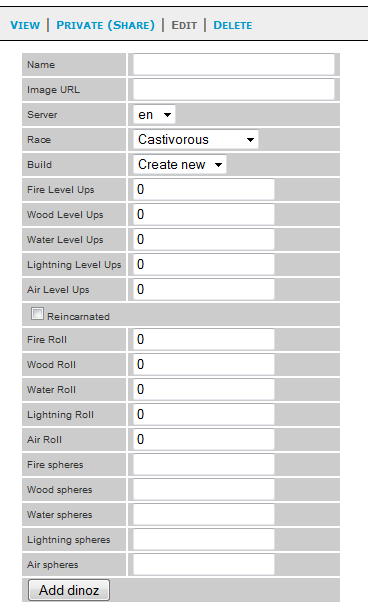
Name: Name of your Dinoz
Image URL: not implemented yet
Race: you can choose the race of the Dinoz you are creating
Build: you can create a new build for this dinoz with the same name as your dinoz or choose one of the existing builds with a scroller.
Fire Level Ups: - number of fire rolls that your dinoz already has (in case it is not a new dinoz)
Wood Level Ups - number of wood rolls that your dinoz already has (in case it is not a new dinoz)
Water Level Ups - number of water rolls that your dinoz already has (in case it is not a new dinoz)
Lightning Level Ups - number of lightning rolls that your dinoz already has (in case it is not a new dinoz)
Air Level Ups - number of air rolls that your dinoz already has (in case it is not a new dinoz)
Reincarnated - check this box if your dinoz was reincarnated
Fire Element - Fire element for reincarnated dinoz
Wood Element - Wood element for reincarnated dinoz
Water Element - Water element for reincarnated dinoz
Lightning Element - Lightning element for reincarnated dinoz
Air Element - Air element for reincarnated dinoz
Fire spheres - number of Fire spheres applied to this Dinoz
Wood spheres - number of Wood spheres applied to this Dinoz
Water spheres - number of Water spheres applied to this Dinoz
Lightning spheres - number of Lightning spheres applied to this Dinoz
Air spheres - number of Air spheres applied to this Dinoz
Add dinoz Creates Dinoz if all needed information was given
Statistics: Posted by Loki — Fri 9. Mar 2012, 15:57
]]>
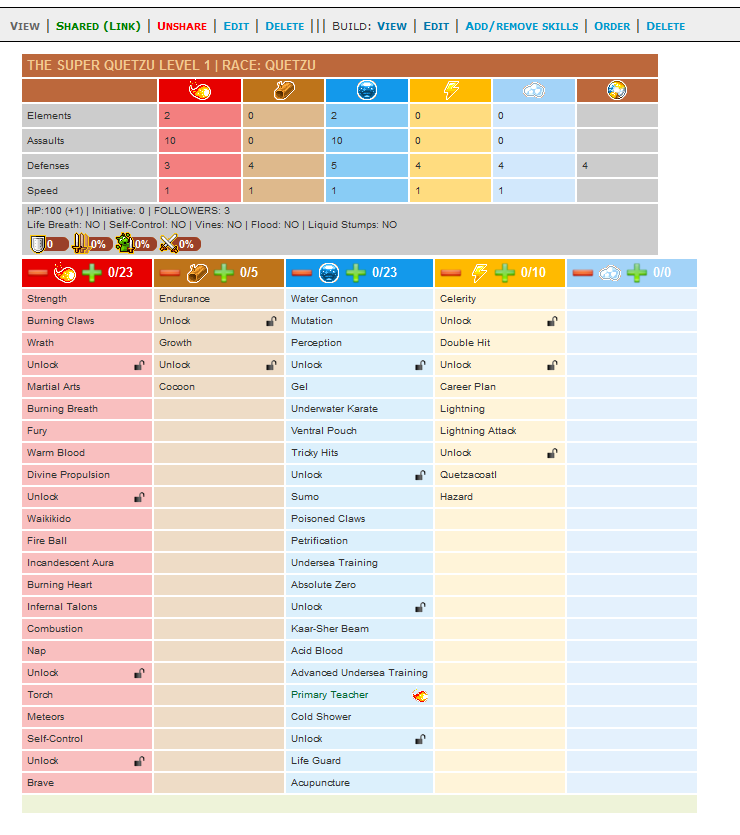
View - the tab where we see statistics of the dinoz and we can input the rolls a dinoz gets. Simply pressing on
 close to the element icon increases the number of rolls in this element.
close to the element icon increases the number of rolls in this element.  decreases number of rolls in that element. Statistics are calculated only for skills that was already taken by your dinoz not for the whole build.
decreases number of rolls in that element. Statistics are calculated only for skills that was already taken by your dinoz not for the whole build.If there is public link you will see in menu to the right from View: Shared (Link) | Unshare or if there is no public link: Private (Share)
Shared (Link) - shows you public link to your build/dinoz. Click it to find out what link you should send others.
Unshare - destroys public link. Public link will become invalid and no one else will be able to see your dinoz/build
Private (Share) - generate new public link. Please note that new link will differ from old one so if you unshare/share you'll get the new link.
Edit - allows you to edit your dinoz, it means you will see the same menu that you saw when you created this Dinoz (See "New Dinoz" section for more details)
Delete - moves your dinoz to trash
To the right from Delete you see the menu part Build: there are listed operations that you can do with a build of this dinoz. See the section "Build" for more details.
Statistics: Posted by Loki — Fri 9. Mar 2012, 15:57
]]>

You will probably make some purely theoretical builds for future dinoz or for discussing with other players. Other builds will be connected to the Dinoz that you already own. Every Dinoz must have a corresponding build that you will see when you look at their Build overview. However, not every build must have a corresponding Dinoz.
Now for the menu items that you see.
To the top right:
New dinoz - create a new dinoz - more info in section "New Dinoz"
Update Order - You can drag and drop your dinoz in the list to have them in the order you want. Then press "Update order" to save your order of dinoz. It is possible to update the order of dinoz only if no filter is applied.
Server - allows you to sort your dinoz depending on different servers you play
Filter - allows you to sort your dinoz depending on different races
You see the columns: Name, Race, Level - if you don't understand what those mean, how did you even read this far?
Rolls - shows number of rolls in every element, that your dinoz already has
Average Dinoz (now) - shows the expected number of rolls a Dinoz of this race would have at the same level as your current dinoz's level (i.e. probability of getting that element each level up * # of level ups you have had)
Required - Required number of rolls in every element to get all planned skills in build.
X - The target level of your dinoz (for further details see the entry Level in section New build)
Average Dinoz (X) - Number of rolls in every element, that average dinoz get at the target level X.
Operation - operations that you can do with your dinoz within the tool.
It is possible to share your Dinoz and builds to show them to other players. How sharing actually works:
Each dinoz and build get a unique link (32 digits and characters). With this link everyone can see dinoz and build, however it's almost impossible to guess the link to your dinoz, so no one will know the link to your dinoz unless you tell them.
It is also possible to "unshare" your dinoz and build, so you will delete this link and no one except you will be able to see them (old links that you posted at different places will stop working!).
 = Private (Share) = you will see this icon when your dinoz is not shared, pressing on this icon will share your dinoz (generate the sharing link), and change the icon to
= Private (Share) = you will see this icon when your dinoz is not shared, pressing on this icon will share your dinoz (generate the sharing link), and change the icon to  .
. = Unshare = icon shows that your dinoz is shared, pressing on this icon will unshare your dinoz (delete the sharing link) and change the icon to
= Unshare = icon shows that your dinoz is shared, pressing on this icon will unshare your dinoz (delete the sharing link) and change the icon to  .
. If your dinoz is shared, then in this case close to the name of your dinoz you will see such icon
 = Shared (Link) = this icon leads to the shared Dinoz you can also get that sharing link by right click and using context menu. You can give that link to other players in order to show them the progress of your dinoz.
= Shared (Link) = this icon leads to the shared Dinoz you can also get that sharing link by right click and using context menu. You can give that link to other players in order to show them the progress of your dinoz. allows you to edit your dinoz, it means you will see the same menu that you saw when you created this Dinoz (See "New Dinoz" section for more details)
allows you to edit your dinoz, it means you will see the same menu that you saw when you created this Dinoz (See "New Dinoz" section for more details) = Delete = moves Dinoz to Trash
= Delete = moves Dinoz to TrashPressing on the name of you Dinoz will lead you to the dinoz overview:
Statistics: Posted by Loki — Fri 9. Mar 2012, 15:56
]]>
Defense values in Dinoz Overview calculated wrong now.
Lvl 50+ skills can not be ordered and duplicated.
Sphere skills can nto be duplicated.
Statistics: Posted by Loki — Fri 9. Mar 2012, 13:01
]]>